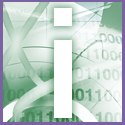 Introduction | Internet
Introduction | Internet |
 |
However, you should do this after setting up Outlook Express for the first time, since what it will do is replace your current mail folders with your old ones. If you've already used your new installation, add the contents of the old mail folders to the new messages that are present in your new folders. To do this, select File, Import, Messages. In the Outlook Express Import dialog box select Microsoft Outlook Express 5.0, if this is the version you used on your old computer.
Click Next then, in the 'Import from OE5' dialog box, select the 'Import from an OE5 store directory' radio button and click Next again. On the 'Location of Messages' page, browse to locate the folder containing your old messages. Click Next and the messages will be imported to the new drive. See also tips Move addresses between Outlook Express identities and Transfer address books between different email packages.